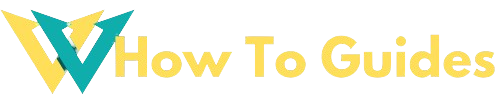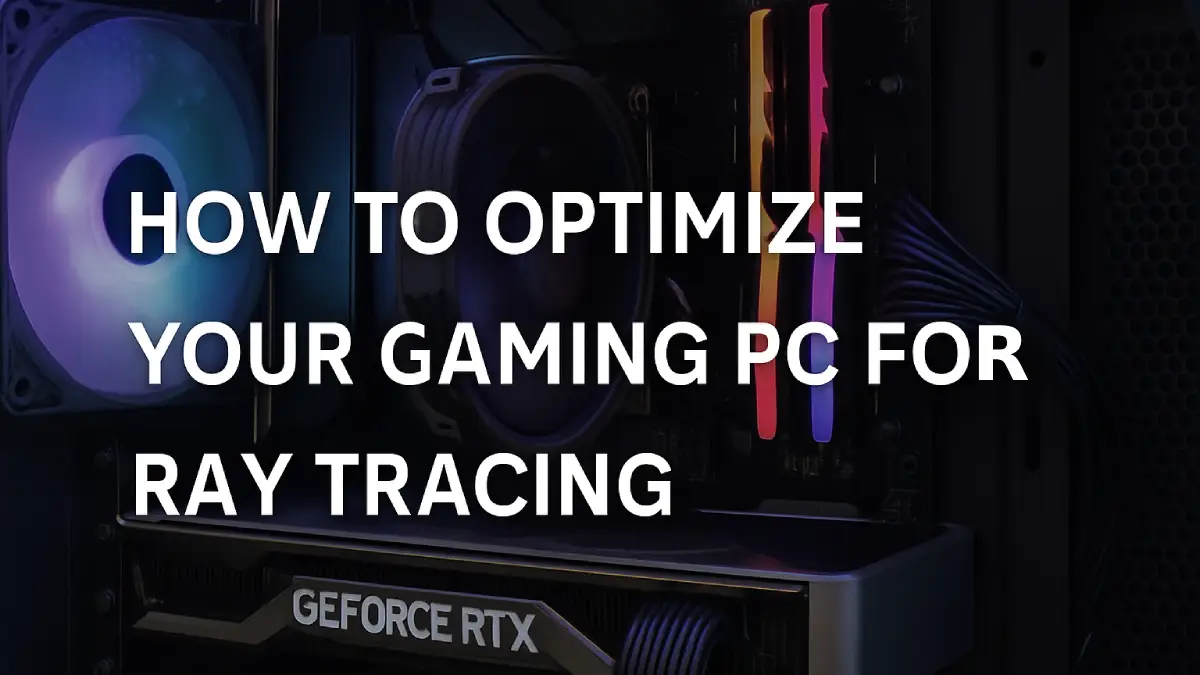Optimize Gaming PC for Ray Tracing: Ray tracing is one of the most exciting advancements in modern gaming. It simulates how light interacts with objects in real life, bringing shadows, reflections, and lighting to life in a way that was once only possible in movies. But there’s a catch—ray tracing is resource-heavy. If you want buttery-smooth performance without compromising stunning visuals, your gaming PC needs to be up to the task. Whether you’re upgrading your rig or just tuning settings, here’s a complete guide to optimizing your PC for ray tracing the smart way.
Also Read: 10 Simple Minimalist Habits That Can Change Your Life (Without Feeling Restricted)
10 Steps to Optimize Gaming PC for Ray Tracing

1. Start With the Right GPU: Ray Tracing Demands Power
First things first—ray tracing requires a powerful graphics card. If you’re serious about experiencing games like Cyberpunk 2077, Alan Wake 2, or Control with all the ray-traced bells and whistles, invest in a GPU built specifically for the job. NVIDIA’s RTX 30 and 40 series or AMD’s RX 6000 and 7000 series are excellent starting points. These GPUs come with dedicated ray tracing cores (RT cores for NVIDIA, Ray Accelerators for AMD) and are designed to handle the intense load ray tracing puts on your system.
If you’re on a budget, consider enabling ray tracing in moderation or using features like DLSS (Deep Learning Super Sampling) to maintain performance without sacrificing visual fidelity.
2. Install the Latest Drivers—Always
This may sound basic, but many gamers overlook it: outdated GPU drivers can drastically impact performance, especially when it comes to new technologies like ray tracing. Both NVIDIA and AMD frequently release optimizations that can boost frame rates and fix bugs for newly released games.

Make it a habit to update your GPU drivers before playing a new game or when performance dips unexpectedly. You can do this through NVIDIA GeForce Experience or AMD Adrenalin software.
3. Enable DLSS or FSR to Balance Quality and Performance
Ray tracing looks amazing—but it can tank your frame rate. That’s where technologies like NVIDIA DLSS (and AMD FSR) come in. These tools use AI upscaling to deliver high-resolution images without taxing your GPU as heavily.
For instance, turning on DLSS in a game like Metro Exodus or Hogwarts Legacy can give you 30–50% better performance without a noticeable dip in quality. DLSS 3 (available on RTX 40-series cards) even generates extra frames, providing smoother gameplay in demanding scenes. If you’re using AMD hardware, FSR (FidelityFX Super Resolution) can offer a similar performance boost.
4. Fine-Tune In-Game Settings Strategically

You don’t have to max out every setting to get the most out of ray tracing. In fact, doing so can lead to choppy performance. Instead, identify which settings impact visuals the most and which you can tone down:
- Reflections: These are stunning but highly demanding. Try setting to “Medium” or only enabling in key areas.
- Shadows: Ray-traced shadows look great, but standard shadows are often a good compromise.
- Global Illumination and Ambient Occlusion: These affect lighting accuracy. Consider setting them to “Low” or “Medium” depending on your resolution.
Remember, sometimes a small change in one or two settings can improve your FPS dramatically—without killing the magic of ray tracing.
Also Read: How to Clean White Sneakers Without Ruining Them: Safe, Easy & Effective Steps
5. Optimize Windows for Gaming Performance

Beyond in-game settings, your OS matters. Use these tips to streamline your system:
- Enable Game Mode in Windows 10/11 to prioritize gaming performance.
- Turn off background apps that hog CPU/GPU resources.
- Disable overlays from Steam, Discord, or GeForce Experience if they cause stuttering.
- Set your GPU to “Maximum Performance” in NVIDIA Control Panel or AMD Radeon Settings.
These little tweaks add up and can prevent annoying dips in performance, especially during graphically intense sequences.
6. Upgrade to NVMe SSD for Faster Load Times
While SSD speed doesn’t directly affect ray tracing, it does improve the overall experience. Games with ray tracing often come with high-res textures and large file sizes. An NVMe SSD significantly reduces loading times and helps games stream assets more smoothly—especially in open-world titles.
7. Use a Balanced Resolution: 1080p, 1440p, or 4K?

Running ray tracing at 4K can be stunning—but it’s also extremely demanding. If you’re not getting smooth frame rates at ultra settings, try dropping to 1440p or even 1080p. The trade-off in resolution may be worth it for smoother, more responsive gameplay. If you’re using DLSS, running the game at a lower native resolution and upscaling can still look fantastic.
8. Monitor Temperatures and Power Usage
Ray tracing adds more stress to your GPU and CPU. Overheating or power throttling can lead to crashes, lag, or stuttering. Make sure your PC is cooled properly—especially if you’re overclocking.
Use tools like:
- MSI Afterburner for real-time temperature monitoring.
- HWMonitor to check voltages, usage, and more.
- GPU-Z to track GPU load and performance.
If temperatures climb above 85–90°C, consider improving airflow, cleaning fans, or upgrading your cooling solution.
Also Read: How to Create a Budget That Actually Works, 2025 Guide
9. Update Game Patches and Firmware
Developers often optimize ray tracing performance post-launch. If you’re noticing weird shadows, lighting bugs, or crashes, make sure your game is up to date. Also, check for firmware updates for your motherboard or GPU—especially if you’ve just installed new hardware.
10. Experiment with Ray Tracing Modes and Presets

Not every game uses ray tracing the same way. Some offer full presets like “Ultra RT,” while others allow you to toggle features like shadows, reflections, and lighting separately.
Start with the game’s default ray tracing preset. If performance suffers, reduce one setting at a time until you find the perfect balance. Use built-in benchmarks (if available) to test results objectively.
Final Thoughts: Performance and Beauty Can Coexist
Optimize Gaming PC for Ray Tracing: Ray tracing no longer requires you to choose between breathtaking visuals and a playable frame rate. With the right hardware, smart settings, and some know-how, you can have both. Remember, optimization isn’t just about power—it’s about balance. Focus on the settings that matter most to you, and don’t be afraid to tweak and test until your game runs—and looks—exactly how you want.
Also Read: How to Get Rid of Fruit Flies Naturally, 8 Proven Ways (No Chemicals Needed!)
FAQs: Optimize Gaming PC for Ray Tracing
Q1: Can ray tracing work on older GPUs like GTX 10 series?
A: Yes, but performance will be significantly limited. GTX cards can run ray tracing in some games, but they lack RT cores and may not deliver smooth gameplay.
Q2: Do I need a 4K monitor for ray tracing?
A: No. Ray tracing enhances lighting and reflections at any resolution. Even at 1080p or 1440p, you’ll see noticeable improvements.s
Q3: Will enabling ray tracing damage my PC over time?
A: No, but it does increase power and heat output. Make sure your cooling is sufficient and components aren’t overheating.
Q4: What’s better—ray tracing on or higher FPS without it?
A: That depends on your preference. Competitive gamers often prefer high FPS, while story-driven or cinematic gamers may prioritize visuals.
Q5: What’s the best budget GPU for ray tracing?
A: NVIDIA RTX 3060 or AMD RX 6700 XT offer solid entry-level ray tracing performance at a reasonable price.